Starting MATLAB
Windows
Expand for Windows instructions
- In the File Explorer, right-click and select ‘New’ then ‘Folder’, and call this new folder ‘MatlabCourse’.
- To start MATLAB click on the ‘MATLAB’ icon, and change the ‘Current Directory’ to the one you just created.
- You may wish to create some appropriately named sub-directories to store separately the files from each unit of the course, for example ‘Unit1’.
macOS
Expand for macOS instructions
- In Finder, right-click and select ‘New’ then ‘Folder’, and call this new folder ‘MatlabCourse’.
- To start MATLAB click on the ‘MATLAB’ icon, and change the ‘Current Directory’ to the one you just created.
- You may wish to create some appropriately named sub-directories to store separately the files from each unit of the course, for example ‘Unit1’.
Linux
Expand for Linux instructions
-
Open a terminal and type
mkdir MatlabCourse cd MatlabCourseto make a directory and switch to it.
-
From within the directory you just created, type
matlab &A MATLAB window should now open. Any files created and saved will now be saved within this directory. Note that the ‘&’ will free the MATLAB window from the terminal; otherwise, if you close the terminal you close MATLAB.
-
You may wish to create some appropriately named sub-directories to store separately the files from each unit of the course, for example ‘Unit1’. Note that you can use the
mkdircommand from within the MATLAB command window.
Online
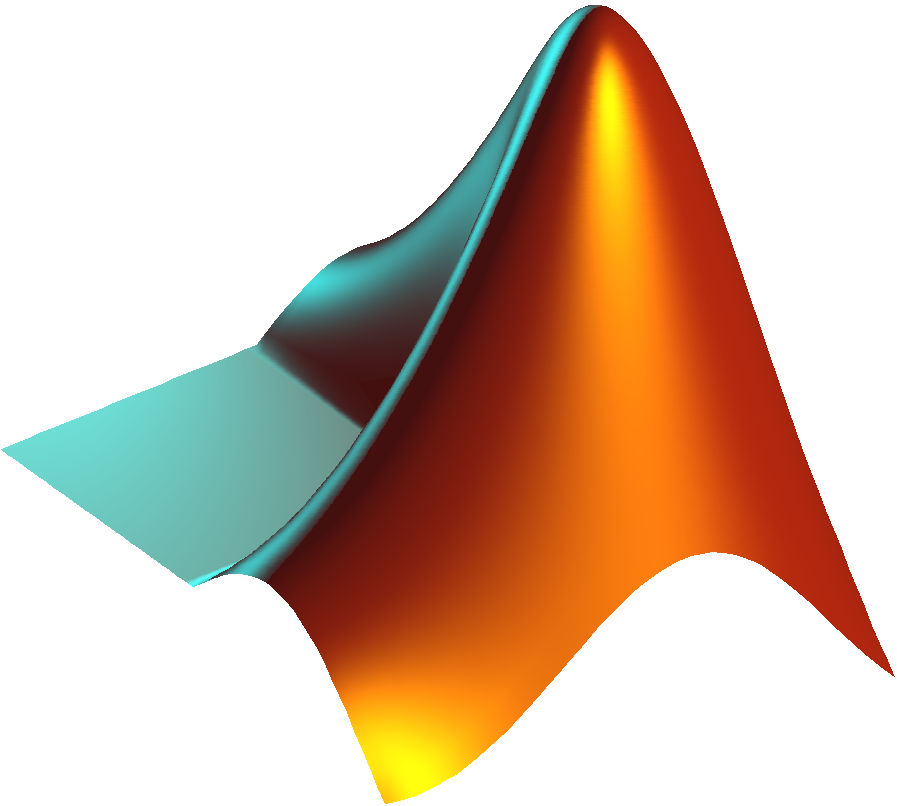
Expand for web browser instructions
- Go to https://matlab.mathworks.com/.
- Log in with your MathWorks account.
- In the ‘Current Folder’ panel, right-click and select ‘New’ then ‘Folder’, and call this new folder ‘MatlabCourse’. Double-click to enter that folder, which will set it as the current working directory.
- You may wish to create some appropriately named sub-directories to store separately the files from each unit of the course, for example ‘Unit1’.